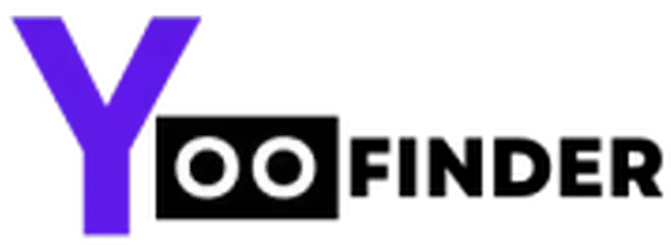iPhone Secret Codes to Unlock Hidden Features

Smartphones, including iPhones, come with secret codes provided by their manufacturers. Uncovering and utilizing these codes can be a challenge. This article aims to simplify the process by revealing essential iPhone secret codes. These codes enable users to unlock hidden menus and access additional features on their iPhones and iOS devices. Similar to Android secret codes designed for Android users, iPhone secret codes play a crucial role in exploring hidden functionalities. Let’s delve into the world of iPhone hidden menus and learn how to access them.
Understanding iPhone Hidden Menus:
iPhone hidden menus consist of programs not visible in standard settings. To access these hidden features, users must input specific codes, often referred to as dialer codes, in the call dialer on their iPhones.
How to Access iPhone IMEI:
The International Mobile Equipment Identity (IMEI) is a unique number associated with your iPhone. To find it, simply dial *#06# on your phone, and the IMEI number will appear on your screen. This number is useful for unlocking iPhones or locating lost or stolen devices.
Using Dialer Codes on iPhone:
Dialer codes are combinations of numeric sequences, usually starting or ending with * or #. To use these codes, open the call dialer on your iPhone, input the code, and it will automatically execute. These hidden codes are essential for accessing various features within the iPhone.
List of iPhone Secret Codes and Hacks:
- Hide Caller ID: *31# [mobile number]
- Display iPhone IMEI Code: *#06#
- Check SAR Value: *#07#
- Disable Test Alert System: 500525370#
- Check Alert System Functionality: 500525371#
- Check Account Balance: *777#
- Check Bill Balance (Postpaid): 646# and 225#
- Show Your Number on Caller ID: *82 [number]
- Call Waiting Status: *#43#
- Activate Call Waiting: *43#
- Deactivate Call Waiting: #43#
- Hide Your Number: *#31#
- EFR Mode (Enhanced Full Rate): *3370#
- Verify Forwarding Calls: #31# [Phone number + call button]
- Check Missed Calls: *#62#
- Get Local Traffic Information: 511 + Call button
- View Data Usage (Carrier Specific): AT&T: *3282#, T-Mobile: #932#, Verizon: #3282
- Check iPhone SMS Center: #50057672#
- Show Your Number on Caller ID: *#31#
- Verify Forwarding Calls: #31# [Phone number + call button]
- Get Local Traffic Information: 511 + Call button
- View Data Usage (Carrier Specific)
- iPhone Diagnostic Mode: 3001#12345#
- Check iPhone Field Test Mode: 3001#12345#
- Check iPhone Call Diversion Status: *#61#
- Check iPhone Call Waiting Setting: *43#
- Check iPhone Call Divert Setting: *21#
- Check iPhone Call Presentation Setting: *30#
- Check iPhone Call Holding Setting: *76#
- Check iPhone Call Multiparty Setting: *43#
- Check iPhone Network Signal Strength: 3001#12345#
- Check iPhone GPS Signal Strength: 3001#12345#
- Check iPhone Bluetooth Signal Strength: 3001#12345#
- Check iPhone Wi-Fi Signal Strength: 3001#12345#
- Deactivate iPhone Call Waiting: #43#
- Activate iPhone Call Forwarding: *21#
- Deactivate iPhone Call Forwarding: #21#
- Check iPhone Data Usage: *3282#
- Check iPhone Battery Health: *#8375#
- Check iPhone Display Contrast: #872564# (#VLT#)
- Activate iPhone Call Barring (Outgoing): 33PIN#
- Deactivate iPhone Call Barring (Outgoing): #33*PIN#
- Activate iPhone Call Barring (Incoming): 35PIN#
- Deactivate iPhone Call Barring (Incoming): #35*PIN#
- Activate iPhone Call Barring (All Calls): 330PIN#
- Deactivate iPhone Call Barring (All Calls): #330*PIN#
- Check iPhone SIM Card Information: #sim# or #787292#
- Check iPhone Hardware Version: #49862650468#
- Check iPhone Bluetooth Address: *#2820#
- Check iPhone Wi-Fi Address: *#mac#
- Check iPhone PRL Version: #50057672#
- Check iPhone Software and Hardware Information: #0000#
- Check iPhone Usage Statistics: #646# or #225#
- Check iPhone Reset Counter: *#7780#
- Check iPhone Manufacturing Date: #3283# or #92702689#
- Check iPhone SIM Lock Status: *#746025625#
- Check iPhone GPRS Detach: *#147# or #1470#
- Check iPhone Engineering Mode: *#36446337#
- Check iPhone Network Mode: *#3844#
- Check iPhone Field Test: 3001#12345#
- Check iPhone Call Divert Status: *#61#
- Activate iPhone Engineering Mode: *#8736364#
- Check iPhone Data Usage Information: *3282#
- Check iPhone PUK Code: *#05#
- Check iPhone PIN Code: *#04#
- Check iPhone Network Lock Status: *#7465625#
- Check iPhone Operator Lock Status: *#7378423#
- Check iPhone Call Barring Code: #33PIN#
- Check iPhone Call Forwarding Code: *#21#
- Check iPhone Call Waiting Code: *#43#
- Check iPhone Call Divert Code: *#61#
- Check iPhone Call Presentation Code: *#30#
- Check iPhone Call Holding Code: *#76#
- Check iPhone Call Multiparty Code: *#43#
- Check iPhone GPRS Attach: *#146# or #1460#
- Check iPhone Mobile Number: *#62#
- Check iPhone Mobile IMEI Number: *#06#
- Check iPhone Software Update Status: *#8740#
iPhone dark mode schedule
iPhone had a dark mode in both modes, automatic and manual. If you want to schedule iPhone dark mode, then you need to config automatic mode. Steps to activate dark mode in iPhone automatic are described below.
1. Firstly Click on Settings and tap on Display.
2. Now tap on the dark mode option at the top.
3. Tap and Toggle the ‘Automatic’ option to turn it ON and then navigate to the ‘Options’ tab.
4. On the next screen, select ‘Custom Schedule’ and set the time for light and dark.
In this way, you can schedule dark and light modes in iPhone which will be activated as per your scheduled time.
iPhone call forwarding att, T-Mobile, or another GSM carrier
1. Open the Settings app and tap on the “Phone.” option to open it
2. Now open “Call Forwarding” by tapping on it.
3. Now turn the feature on by swiping the button to the right.
4. Tap “Forward To” and enter the phone number that you want to forward to.
5. Tap the arrow to go back to the previous screen.
How to Hide Your Caller ID in iPhone?
Some carriers allow you to hide caller IDs and allow you to make an anonymous call in iPhone. Here is the USSD code to do an unknown caller iPhone trick.
Conclusion:
This simplified guide aims to help iPhone users explore hidden menus and features using secret codes. Understanding the purpose and functionality of these codes can enhance the overall iPhone experience. Feel free to share additional secret codes or hacks in the comments. For more tech-related discussions, join our Facebook group Android and Windows Errors Solution and follow our Facebook Page Solution Exist.